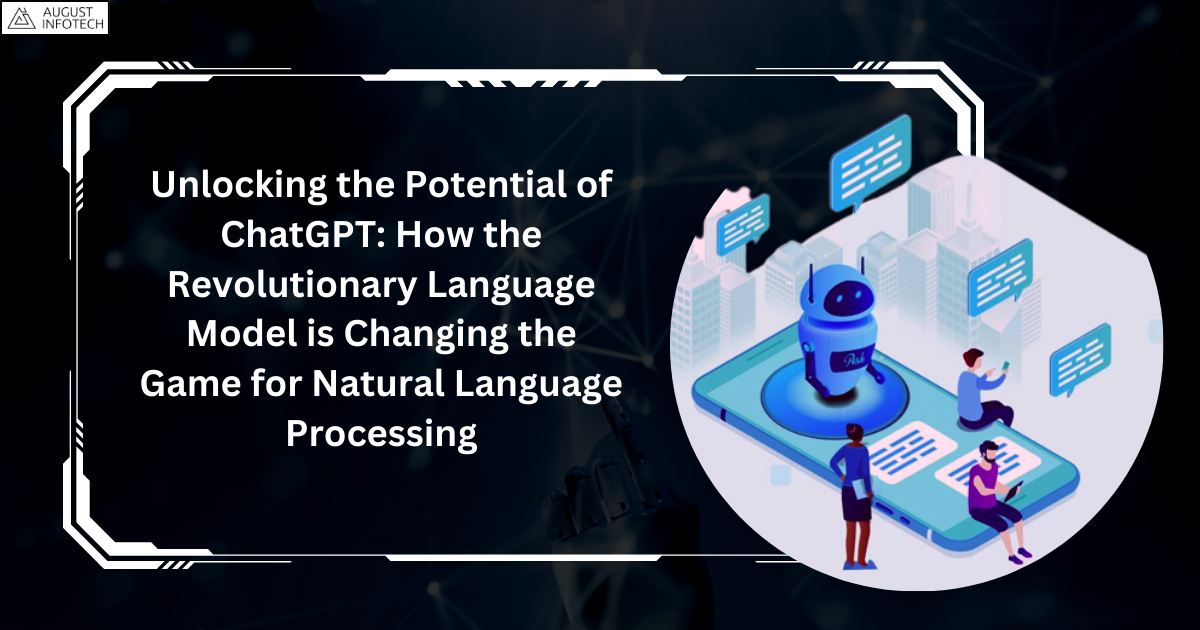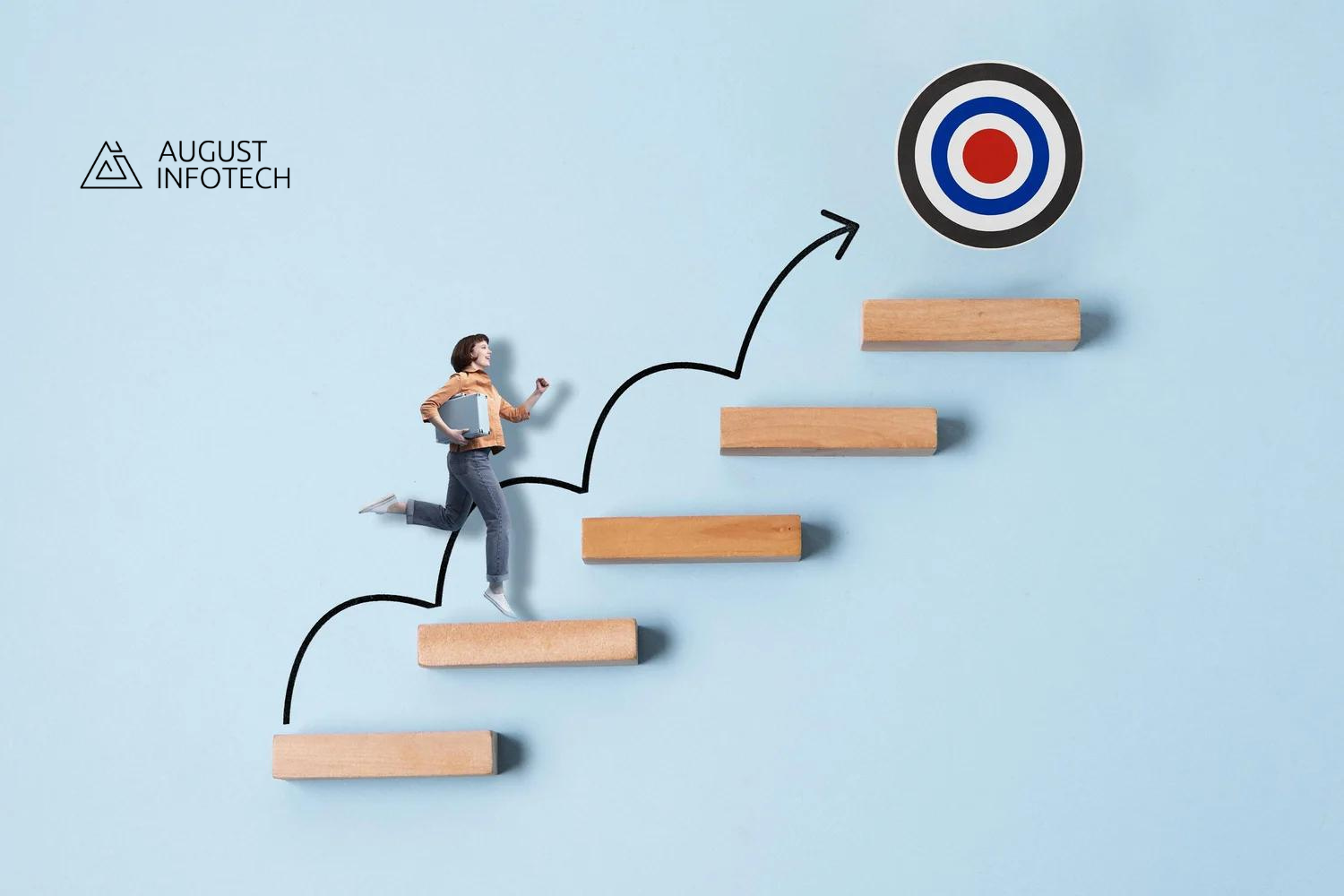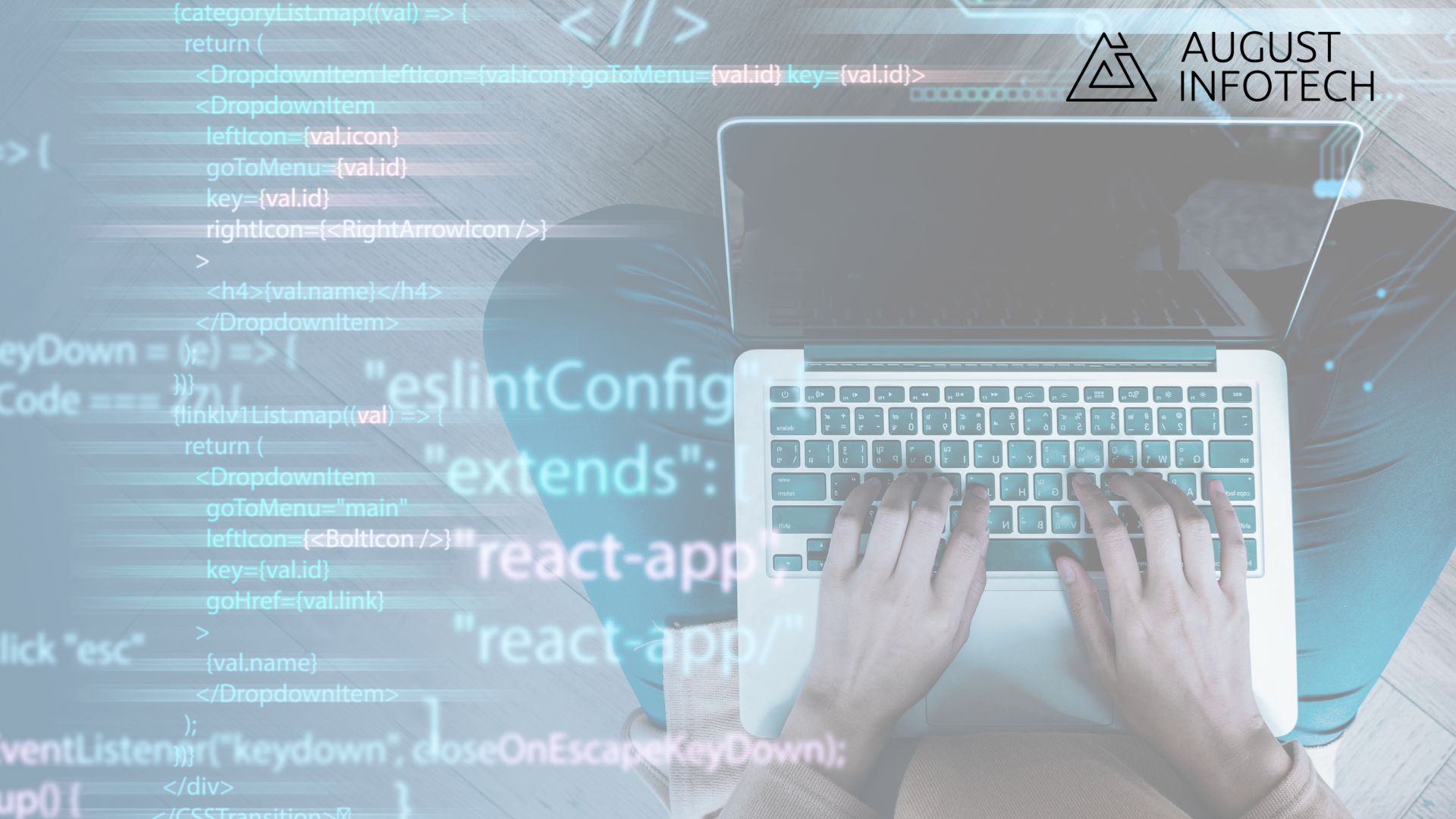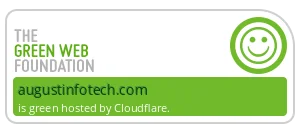Itroduction
WordPress offers an accessible platform for website creation. It allows people to create websites without extensive coding knowledge. However, its popularity also makes it a primary target for hackers. Hackers are always looking for WordPress based platforms sites that are very easy to attack. If you don’t use security, your site should be at risk. Use the proper security measures to protect your site, and consider implementing the must-have wordPress features in 2024 to enhance functionality and security.
WordPress site security 2024: Protect your website
It’s essential to keep your WordPress site secure in 2024. There are many cyber threats today. You need to protect your data and website. Let’s go over the best WordPress security practices. They help keep your site safe.
How to secure your wordPress site
Discover simple steps to keep your website safe and secure.
1. Keep your site up to date
The most common essential step to secure your website is to keep it current. Make sure you regularly update the following:
- PHP Version
- WordPress Version
- Theme
- Plugins
Regularly checking and updating these things helps keep your site secure. Outdated versions can make your site more vulnerable to attacks. We recommend periodically upgrading your website to protect it from potential threats.
To strengthen WordPress security, deactivate and remove plugins that are not in Use. Additionally, avoid installing plugins from unofficial repositories as they pose a heightened risk of malicious code injection.
2. Change your wordPress database prefix
When you set up WordPress on your website, the default installation uses the wp_ prefix for the database. We recommend changing this prefix to something unique, as it is essential for improving your site’s security and making it more difficult for hackers to target.
If WordPress is already installed, here’s how to update the prefix:
- Update the Database Prefix:
- Back up your database.
- Access your database via phpMyAdmin, and go to the “Operations” tab.
- Under “Table prefix,” replace wp_ with your new prefix (e.g., newprefix_), then click “Go.”
- Update the wp-config.php File:
- Open your wp-config.php file.
- Locate this line: $table_prefix = ‘wp_’;
- Change’ wp_’ to your new prefix (e.g., ‘newprefix_’).
Changing the prefix helps safeguard your site from potential security threats.
3. Secure Your wp-config.php File
WordPress keeps your database details and security keys in the wp-config.php file. To enhance security:
- Create a New File:
- Make a file named env.php.
- Move your database connection details from wp-config.php to env.php.
- Include the New File:
- Edit wp-config.php to include env.php with this line: include(‘env.php’);
- This method hides your database details, reducing the risk of attacks.
- Change Salt Keys:
- What Are Salt Keys?: Salt keys encrypt your WordPress site’s cookies and passwords.
- Why Change Them?: Regular updates strengthen your site’s security.
- How to Update:
- Generate new salt keys using the WordPress Salt Key Generator.
- Replace the old keys in wp-config.php with the new ones.
- Disable File Editing :
- To prevent unauthorized code modifications via the WordPress dashboard, add the specific line below to the wp-config.php file.
define('DISALLOW_FILE_EDIT',true);
This configuration prevents Accesstheme and plugin editors from accessing the WordPress administrative interface.
4. Set File Permissions
We must limit Access to set appropriate file permissions for your WordPress files and directories. Ensure correct permissions help protect your site from unauthorized Access.
Below are the permissions that you can set :
- Read (4): Allows viewing the file.
- Write (2): Allows editing the file.
- Execute (1): Allows running the file or Directory.
Recommended Permissions:
- Files (e.g., .php, .html): Set to 644. This means the owner can read & write, while others can only read.
- Directories: Set to 755. This means the owner can read, write, and execute, while others can only read and execute.
- wp-config.php: It is set to 600. This means the owner can read and write, but others have no access.
- .htaccess: Set to 644. This means the owner can read & write, and others can only read.
- Uploads Directory (e.g., wp-content/uploads): Set to 755. This means the owner can read, write, and execute, while others can read and execute.
5. Enhance Your WordPress Site Security 2024
- Change the Default “Admin” Username:
- We often use simple names that are easy to remember, but default usernames like “admin” are a security risk. To improve your site’s security:
- Create a New Admin Account:
- Navigate to Users -> Add New.
- Assign a unique username.
- Set user role to Administrator.
- Delete the Old Admin Account:
- Remove the already existing admin account.
- Reassign associated content and permissions.
- Use Strong Passwords and Change Regularly:
- Password Complexity:
- Create a strong password. Using Use upper and lower case letters, numbers, and symbols to create your password stronger.
- Password Generation:
- Use the password generator that WordPress offers to create strong passwords for your users.
- Password Rotation:
- Change your password regularly.This helps to keep your account safe.
- Password Complexity:
- Implement Security with Two-Factor Authentication (2FA):
- Enable 2FA: Add an extra space to the login process.
- Recommended Plugin: Install the WP 2FA plugin to set it up quickly.
For enterprise wordPress website development, following these wordPress cybersecurity tips will help safeguard your site against potential threats and ensure robust security measures are in place.
6. Customizing Login URL and Hiding Directories
Enhance your WordPress security by changing the default login URL and obscuring the wp-content Directory.
- Change Default Login URL:
- Install Plugin: Go to Plugins > Add New, search for “WPS Hide Login,” then install and activate.
- Set Custom URL: Navigate to Settings > WPS Hide Login and configure a unique login URL (e.g., /my-custom-login).
- Hide wp-content Directory:
- Rename Directory:
- Rename wp-content to something like app.
- Update wp-config.php with:
- Rename Directory:
define('WP_CONTENT_DIR',
dirname(__FILE__) . '/appdir');
define('WP_CONTENT_URL', 'https://' .
$_SERVER['HTTP_HOST'] . '/appdir');
- Verify plugin and theme functionality.
- Use a Plugin:
- Install a security plugin like “WP Hide & Security Enhancer” to handle directory hiding.
7. Use Security Plugins
We recommend using the best security plugins for WordPress 2024 to enhance your WordPress site’s protection. Here are two plugins we suggest:
Wordfence: A comprehensive security suite offering multiple protection layers.
All In One WP Security & Firewall: A robust plugin providing firewall and security features.
Incorporate these plugins to fortify WordPress security against potential threats.
8. Enhance wordPress security with .htaccess The .htaccess file can be used to Implement additional security measures through the .htaccess file.
- Protect wp-config.php
Safeguard sensitive configuration data stored in the wp-config.php file. Protect it by adding the following code:
<files wp-config.php>
order allow,deny
deny from all
</files>
- Disable directory browsing
Prevent users from viewing the contents of directories by adding this rule:
Options -Indexes
- Protect .htaccess File
Protect the .htaccess file from unauthorized access:
<files .htaccess>
order allow,deny
deny from all
</files>
- Deny Access to wp-includes Directory
The wp-includes directory contains core files that should not be accessed directly:
<IfModule mod_rewrite.c>
RewriteEngine On
RewriteBase /
RewriteRule ^wp-admin/includes/ - [F,L]
RewriteRule !^wp-includes/ - [S=3]
RewriteRule ^wp-includes/[^/]+\.php$ - [F,L]
RewriteRule ^wp-includes/js/tinymce/langs/.+\.php -
[F,L]
RewriteRule ^wp-includes/theme-compat/ - [F,L]
</IfModule>
- Block XML-RPC requests
XML-RPC can be a target for brute force attacks.Turn it off if you don’t use it:
<files xmlrpc.php>
order deny,allow
deny from all
</files>
9. Regular Backups
- Automated Backups: Regularly create copies of your website’s data and files.
- Use plugin: Install tools like UpdraftPlus for automated backups.
- Store Backups Offsite: Store backup copies in a secure online location (e.g., Google Drive, Drop)
WordPress website safety tips include making regular backups a part of your security technique to ensure you can quickly restore your site in case of any issues.
10. Implement SSL/HTTPS
- SSL certificates: To secure data transmitted between your website and users, implement an SSL certificate. This encrypts data, protecting Vulnerable information.
- Secure connections HTTPS: Redirect all incoming traffic to the secure HTTPS you just need to add below line to your .htaccess file. to redirect it.
<IfModule mod_rewrite.c>
RewriteEngine On
RewriteCond %{HTTPS} off
RewriteRule ^(.*)$ https://%{HTTP_HOST}%{REQUEST_URI} [L,R=301]
</IfModule>
11. Monitor for malware and vulnerabilities: Regular scanning of your website helps identify harmful security threats before they can cause major causes.
- Security audits: Always performs frequent scans to identify potential vulnerabilities and threats.
- Logs analysis : Regularly review system logs for suspicious activities or unauthorized access.
- Security warnings: Set up email notifications for important security events, such as multiple login attempts failures or any file changes.
12. CAPTCHA : CAPTCHA acts as a barrier against automated bot attacks on login and form submissions.
- Implement CAPTCHA: Utilize plugins such as Advanced noCaptcha & invisible Captcha to safeguard login, registration, and comment sections.
Optimize user experience: Consider invisible CAPTCHA solutions to enhance user flow while maintaining security protocols.
13. Enforce secure coding practices
Follow robust coding standards to mitigate vulnerabilities in custom applications.
- Input validation and sanitization: Intensive code review and cleanse all user-provided input to prevent XSS and SQL injection threats.
- CSRF prevention: always use nonces (unique tokens) within form elements to safeguard against CSRF attacks.
Exception management: Implement comprehensive error handling routines to preclude exposure of sensitive information.
14. Use a secure development environment
Importance: A secure development environment ensures that security practices are implemented during development.
- Local development: Use local development environments like XAMPP to test changes before deploying them to production.
- Version control: Use version control systems like Git to track changes and collaborate securely.
According to Sucuri reports, websites with outdated wordPress versions have a 70% higher chance of being hacked. Additionally, the same report states that. Almost half of all attacks on WordPress websites try to guess passwords repeatedly.
Implementing strong security measures on your WordPress site is not just a recommendation; it’s a necessity in today’s digital landscape.
Common questions about wordPress site security
What is the largest danger in wordPress site security?
The largest danger in WordPress site security is often outdated plugins and themes, which attackers can exploit. Ensuring all components are up to date is crucial for maintaining site safety.
How to check if your wordPress site is secure?
Use security plugins to scan your website for vulnerabilities, detect unauthorized file changes, and monitor its security activity. Regularly update your security settings and monitor for unusual activity.
How to keep wordPress site private?
To keep your WordPress site private, restrict access with password protection, use plugins that limit login attempts, and ensure only authorized users can view your content. Consider setting your site to “Private” under Settings > Reading.
What are some common wordPress security issues?
WordPress websites can be attacked mostly due to outdated plugins and themes, weak, easily guessable passwords, using the default admin username, and problems in the website’s code. Keeping your website up-to-date and using strong security measures can help protect your site.
Techniques to improve wordPress security
To enhance WordPress security posture, implement the following measures:
- Enhanced authentication controls: Utilize robust passwords, enforce multi-factor authentication, and modify default database prefixes.
- Platform security: Safeguard the wp-config.php file and deploy security plugins.
- Proactive defense: Conduct regular backups and vulnerability assessments.
Adhering to these practices can significantly bolster a WordPress site’s resilience against potential threats, following essential wordPress site protection guide principles.
For more insights on building and enhancing your WordPress site, explore our other articles, such as “wordPress website planning using elementor Pro.“
Consider contacting software development service experts for Custom WordPress development and enterprise solutions for expert assistance.